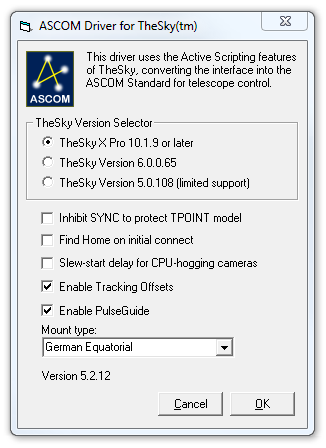
Many MaxIm DL users operate their telescope using TheSky. The two programs work very well together.
There are two different ways to connect MaxIm DL and TheSky so that they share a single telescope. You can use an ASCOM Hub program, or you make TheSky look like it is a telescope mount via the TheSky Controlled Telescope driver.
If you are using MaxPoint then you should use the Hub method.
If you are using TPoint then you should use TheSky Controlled Telescope.
If you are using a Paramount™, or any other mount that can only be controlled from TheSky, then use TheSky Controlled Telescope.
Note: It is possible to use both techniques at the same time as a "daisy chain". For example, if you want to use MaxPoint with a Paramount, you can connect MaxIm DL to MaxPoint, and MaxPoint to TheSky Controlled Telescope. TheSky connects directly to the mount using its built-in driver. With this arrangement pointing corrections will be available in MaxIm DL and other ASCOM-connected programs; however those pointing corrections will not be available within TheSky itself.
Shared Telescope Control via ASCOM Hub
This driver allows you to link Software Bisque’s TheSky™ planetarium software to ASCOM telescope interfaces. You can connect TheSky to an ASCOM hub such as the POTH Handset or MaxPoint, which in turn is connected to the telescope mount. Once this is set up you can then connect MaxIm DL in parallel with TheSky, with both talking to the telescope through the hub program. This will give both programs the ability to control and monitor the telescope, and will ensure that the RA/Dec coordinates are added to the image FITS headers.
Please note that if you are using a telescope that can only be controlled via TheSky, such as the Paramount™, you must use the alternate method described below.
The ASCOM Platform current release must be installed, and you must also install TheSky Controlled Telescope driver. Both are available from http://ascom-standards.org.
TheSky 5/6 requires a TeleAPI plug-in. The installer is available from the ASCOM web site.
In TheSkyX select Telescope menu, Telescope Setup. Click Mount Setup and select Choose, then pick ASCOM Mount and click OK. Next click the Mount Setup button again, and click Settings. From here you can use the ASCOM Chooser to select your chosen hub program, such as POTH Hub or MaxPoint.
Set up your hub program to connect directly to the telescope mount. For the POTH Hub, go to the Start menu, select ASCOM Platform 6 (or latest version), Scope-Dome Hubs, POTH Scope-Dome Hub. Click Setup and then Choose Scope. Select and configure your telescope and click OK.
Connect to the telescope from TheSky and verify that it connects properly. At this point you can operate the telescope either from the Hub program or from TheSky.
Next configure MaxIm DL to connect to the same hub program, using the Observatory Control Window Setup tab. Click Connect and now you can control the telescope from both MaxIm DL and TheSky simultaneously.
Shared Telescope Control via TheSky Controlled Telescope
This driver allows you to link MaxIm DL to Software Bisque’s TheSky™ planetarium software. This allows you to control any telescope compatible with TheSky, including the Paramount™, and also to use facilities such as TPoint™. The link will also transfer RA/Dec coordinates from TheSky into MaxIm DL for addition to the image FITS headers.
The ASCOM Platform current release must be installed, and you must also install TheSky Controlled Telescope driver. Both are available from http://ascom-standards.org.
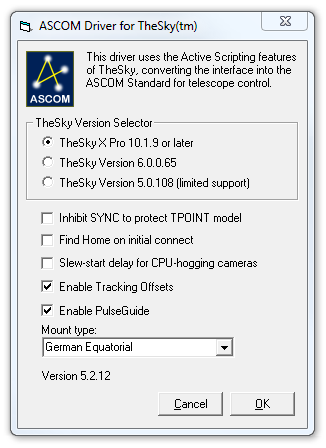
Select the driver via the Observatory window Setup tab. Click the options menu beside Telescope and select Choose. Select TheSky Controlled Telescope and click Properties to set it up. Be sure to select the version of TheSky you are running. We recommend turning on Enable Tracking Offsets and Enable Pulse Guide. Be sure to set the Mount Type since this information will not otherwise be reported by TheSky. If you are using TPoint you may want to turn on Inhibit SYNC to protect TPOINT model. Normally Slew-start delay for CPU-hogging cameras should be turned off; however it may be necessary to turn this on if you are using ACP with certain camera models. Click OK when done.
If you want to send the autoguider commands to the telescope via this link, we recommend setting Control Via in Guider Settings to Telescope. This uses the PulseGuide feature.
Installation Tip: If you cannot connect to TheSkyX, close the program, and right-click on the application icon and select Run As Administrator. Once the program starts, close it and restart it normally. This will ensure that the COM Automation (aka ActiveX) objects for TheSky are properly registered with Windows.
Image Link
The image link capability of TheSky is supported in MaxIm DL. Simply use the Edit menu Copy command to copy the image to the clipboard. You can then paste the image into TheSky and use the wizard to synchronize it with the sky display.