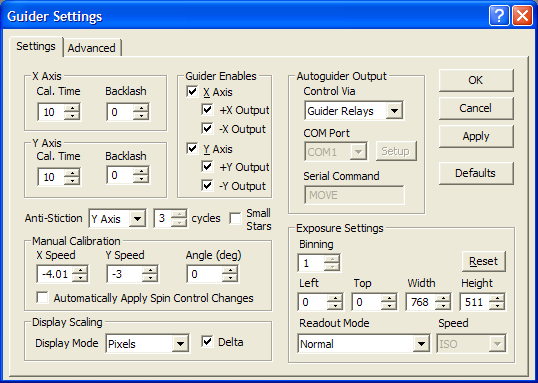
This section describes the first of the two tabs comprising the Guider Settings dialog, which is activated from the Settings button on the Guide tab.
Please note that some fields are disabled while the guider is running. Modifications to the others take effect upon clicking Apply or, in some cases, a "spin" (up/down) button. Changes are also applied automatically when you click the Start button on the Guide tab.
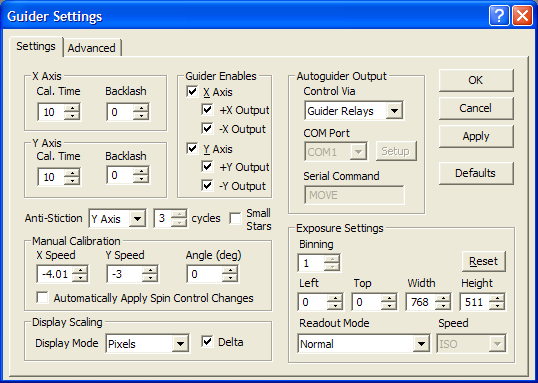
Autoguider Output
Control Via is used to set the output method for moving the telescope. Many cameras include built-in relays that can be used to output pulses to the motor controller; select Guider Relays for this option. If you wish to use relays built into the main camera instead of the guider, use Main Relays.
To send autoguider commands to the telescope via the Observatory Control Window telescope driver, select Telescope. This requires an active link to a telescope that has Pulse Guide capability, such as an LX-200. If the telescope is not linked, or a linked telescope does not have this capability, then no motion will occur.
ASCOM Direct connects to an ASCOM telescope driver, and uses the PulseGuide method to send autoguider commands to the telescope. Normally this is done through the Telescope option, so that it goes through the Observatory Control window. The ASCOM Direct option allows you to use a separate driver to send the autoguider commands, or to use a driver that supports only PulseGuide. Click the Setup button to bring up the ASCOM Chooser, which allows you to select and configure the telescope driver. The ASCOM Platform http://ASCOM-Standards.org must be installed for this option to function; if not, the Setup button will be disabled.
To connect to a Starlight Xpress Autoguider Interface box, or a STAR2000 module in ST4 mode, use SX Serial (note that STAR2000 modules can also be set up in Guider Relays mode when using a STAR2000 camera driver; in this case the port and LX200/ST4 mode has to be selected in the camera setup). Be sure to select the appropriate COM Port. Note that you do not have to be using a Starlight Xpress camera in order to use the autoguider interface box.
The Mt. Stromlo protocol sends a special serial port command protocol to the telescope. Be sure to select the appropriate COM Port. The port is initialized to 9600 baud, 8 bits, no parity. The Serial Command field allows you to enter a text command that will be sent to the port. For example, if Serial Command is set to ”MOVE”, a typical output command will be MOVE 1.23 -2.34<CR>. The first number indicates the number of seconds to actuate the X motor, and the second number indicates the number of seconds to actuate the Y motor. A minus sign indicates to move the telescope in the minus direction.
The Cookbook mode outputs simple 1 character timed commands on the serial port, which is configured to 300 baud, 8 bits, no parity. Be sure to select the appropriate COM Port. This protocol is suitable for Cookbook camera autoguiders and the Astro-Electronic relay box.
The LX200 Protocol issues LX-200 style guider output commands. This is for devices such as the Astro-Electronic relay box, which do not support the full GOTO command set and are therefore not compatible with the Observatory Control window. Again you must set the appropriate COM Port.
The AstroHub Direct selection works with the Aquest AstroHub product. No other settings are required in MaxIm DL, but be sure to run the AstroHub Set Up and Control program, navigate to the Guide Processor properties, and set Guider Protocol to Direct.
To use the Shoestring GPUSB guider adapter, select GPUSB.
A small number of telescope mounts are capable of performing a sub-arcsecond "goto" slew. For these mounts, you can use the MicroGuide option (Note: this method is no longer recommended. Use the Telescope method instead). The telescope must be connected via the Observatory Control window. A 1 second "pulse" is translated into a 10 arc-second movement of the telescope. This allows fractional arcsecond commands to be sent to the telescope, which is necessary for guiding at typical resolution levels. Note: when using TheSky-controlled telescope with MicroGuide, please turn off the slew-start delay for CPU-hogging cameras option in the driver setup. Otherwise the delay will slow down the guiding and make the MaxIm DL user interface unresponsive.
Axis Setup
The X Axis and Y Axis fields work identically. Normally X Axis refers to the Right Ascension drive and Y Axis refers to the Declination axis; however, this depends on the exact wiring between the autoguider and telescope controller. Note that the direction of the X and Y axis on the screen may not correlate with these directions, depending on the orientation of the camera.
Cal. Time is used to set up calibration. The value entered here indicates the time, in seconds, that the motors are actuated during calibration. The calibration sequence actuates the motors for this period of time, measures the displacement of the star image, then reverses the motors for the same period of time. This must be set large enough for the guide star to move a sufficient distance during calibration (10-20 pixels is recommended), but not so far that it leaves the guide window.
The Backlash control is used to run out backlash in the drive motors. Enter the time, in seconds, to actuate the relay to run out the backlash. Whenever the motor direction reverses, this time is added to the correction. This is usually not necessary on the telescope’s Right Ascension axis because the sidereal tracking constantly runs out the backlash. The Declination axis often benefits from some backlash compensation. If the Backlash is set too high, the autoguider will overcorrect whenever it changes direction. If the Backlash is set low, it will take longer for the correction to occur when the direction reverses. The setting may also affect the accuracy of the calibration if set inappropriately. When in doubt, leave this value at zero.
The Guider Enables check boxes turn on or off corrections in the X and Y directions. This may be useful if, for example, the mount can only be controlled in Right Ascension. Alternatively, you can disable the Guider Output for, and hence corrections in, a particular direction on an axis. This can be used to reduce the effects of stiction, though this is more easily done using the Anti-Stiction feature described below.
If a guider axis is disabled, then that axis will be skipped during calibration. Only one axis may be disabled at a time. If a guider output is disabled, then no corrections in that direction will take place while tracking. The guider output settings do not affect calibration.
Anti-Stiction
Many mounts go through a stiction cycle whenever the declination motor reverses direction. This can cause a very large deviation in the guiding. Since in most cases the telescope is drifting in one direction due to residual polar alignment error, motor reversals can be eliminated by guiding only against the drift.
The Anti-Stiction feature watches the direction of each correction cycle. Whenever it sees the corrections going in the same direction repeatedly, it will automatically disable corrections in the other direction. When you start guiding, Anti-Stiction is disabled until the Cycles threshold is reached. Once the threshold is reached, one guider output is disabled so that corrections will only push against the drift.
Once Anti-Stiction is active, the motors will never reverse until the threshold is reached in the opposite direction. This would only happen if the direction of drift reverses, which is a rare event.
In most cases Anti-Stiction should be set to Y Axis, since this is usually the declination axis. If your autoguider output is wired in a non-standard way, you might need to use X Axis. Do not use Anti-Stiction on the RA axis because it will seriously degrade guiding performance.
Small Stars
During guider setup, guide stars must be distinguished from hot pixels. To do this, objects are rejected if they do not meet a minimum size criterion. If you are using an extremely short focus guide scope, the stars may be too small to be recognized. In this case, turn on the Small Stars option to disable the hot pixel rejection algorithm. If you turn off this filter, it is important to use Simple Auto-dark, or better yet Full Calibration, to minimize the presence of hot pixels.
Guider Calibration
The calibration can be set manually using the X Speed, Y Speed, and Angle controls. These values are normally filled in by the automatic guider calibration function. The speed values are entered in pixels per second; that is, how many pixels a star will move when the motors are actuated for one second. The Angle is zero if north is at the top.
Display Scaling controls how data is displayed in the scrolling autoguider position/error display on the Guide tab. When Display Mode is set to Pixels and Delta is checked, the errors X Err and Y Err (difference between measured and desired position) are displayed in pixel units. When Display Mode is set to Arc-seconds, X Err and Y Err are displayed in arc-seconds; the effective focal length of the guider telescope must be set on the Site and Optics tab of the File Settings menu in order for the angular measure to be computed. The Delta check box is disabled in Arc-seconds mode.
When Display Mode is set to Pixels and Delta is not checked, the scrolling autoguider position/error display shows the measured star position X Pos and Y Pos in pixel units, rather than the errors.
Exposure Settings
The Binning control allows you to combine multiple pixels into larger "super-pixels". This increases sensitivity and reduces download time, but reduces resolution. It is recommended when using a large autoguider CCD chip with small pixels on long focal length instruments. Two-by-two binning is also recommended when using a one-shot color camera as an autoguider.
The Left, Top, Width, and Height controls set the subframe area used for the Expose and Calibrate modes. These can be set from the image using the mouse and a previously acquired autoguider image: hold down the left button and drag the mouse on the Autoguider Image while the Autoguider Settings dialog is open to this page. The Reset button restores the subframe settings to the entire CCD array.
Choose the desired Readout Mode and ISO Speed settings if your autoguider supports these features.
If Automatically Apply Spin Control Changes is checked, clicking on the spin buttons of the Manual Calibration controls automatically applies the current guider settings. This can be useful for fine-tuning the guide speeds while tracking. If the Automatically Apply Spin Control Changes check box is unchecked, clicking the spin button just enables the Apply button, like the other controls.
Miscellaneous Settings
The Defaults button resets most controls to their "factory defaults". The exceptions are the calibration values X Speed, Y Speed, and Angle (deg), which must be measured on your own equipment, and the subframe definitions Left, Top, Width, and Height, which have their own Reset button.
"Live setup" for the plug-in, if supported by your autoguider, is now accessed from the Options menu of the Guide tab.