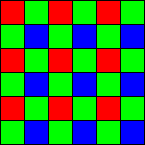
"One-shot" color cameras such as DSLRs and some popular low-cost CCD cameras have color dyes on adjacent pixels, in what is called the "Bayer Pattern". The undecoded image is known as a RAW image.
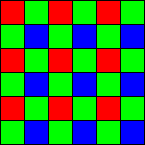
Close-up of a typical Bayer pattern
When viewed prior to Color Conversion, RAW images appear as a monochrome image with a speckle pattern. When you zoom in and out on the image you can get strange results as you may end up seeing only one color plane, or get weird moire patterns.
Quick Color is a technique for viewing RAW Bayer-encoded images without seeing the annoying speckle pattern. Instead of interpolating color between the pixels, this is a faster, lower-quality technique for "quick look" purposes. It simply uses the adjacent color pixels with no interpolation. This is much faster, uses less memory, and also means that the image stored in memory is not altered in any way. It is strongly recommended to perform calibration prior to color conversion, so you are often working with RAW images during acquisition.
To use Quick Color, you must first set up the color conversion settings using the Convert Color command. These settings are used to interpret the color matrix correctly.
Please note that a Quick Color displayed image may have a color cast. This is probably in the source images, but proper processing balances out the background to remove the color cast.
Selecting Quick Color RAW in the Color menu will toggle the Quick Color feature on and off for the current image.
You can set the default for all new images in File menu Settings.