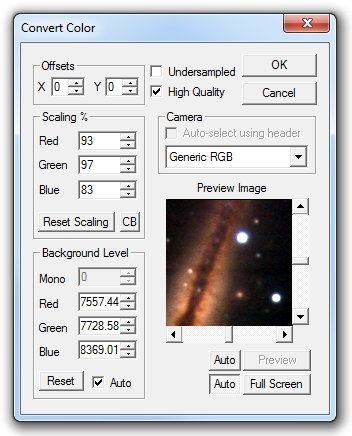
This command converts Bayer-encoded images, including those from "one-shot" CCD cameras and DSLR "raw" files, to a color image. Two examples of compatible CCD cameras are the SBIG ST-2000XCM and Canon EOS 40D. These cameras produce monochrome images in that they contain only a single plane of data but are actually encoded with RGB or CMYG information in adjacent pixels.
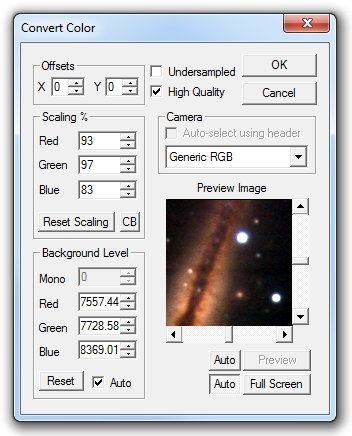
These sensors have an alternating pattern of color dyes in front of the pixels. The Convert Color command converts this color information into the standard RGB color plane format used by MaxIm DL and other programs, and provides for color balancing.
The image's FITS header may identify the make and model of the camera. If the Convert Color command recognizes this information, Auto-select using header will be enabled. Set this checkbox to automatically pick the proper conversion parameters. Otherwise, choose the type of image from the Camera drop-down box. (In some cases, you can also pick a specific color conversion algorithm.) An internal table of offsets and color balance factors is maintained for each camera model in the list. The internal offsets for the selected camera will be added to those that you specify manually, and the color balance factors will be multiplied by the Scaling % values (below), should you wish to make adjustments. If your camera model is not listed, choose Generic RGB, or Generic CMYG if the camera's sensor encodes CMYG information. Refer to the manufacturer's specifications for your particular camera. (If your camera is not listed, you may wish to contact Diffraction Limited with the values you have determined so they can be included in a future version of the software.)
Color images from DSLRs and CCD cameras typically require a background level adjustment. This is accomplished by equalizing the background level (or bias) in each color plane. Each of the Background Level values is subtracted from every image pixel in its color plane, then the average of the three values is added back in. Any pixel values that become negative are forced to zero. The Reset button resets the background subtraction to zero on all planes, and disables the Auto setting. When the Auto setting is enabled and the conversion settings change, the dialog automatically determines the settings necessary to equalize the image background in all three color planes.
The Scaling % adjustments allow you to compensate for differing sensitivity between the color planes. Values of 100% result in no change. The scaling adjustments can be typed in or adjusted using the spin controls. The Preview Image is particularly helpful in monitoring the results when using the sliders. The Reset Scaling button resets to 100% on all three planes, and CB loads the scaling values that were last used in the Color Balance dialog into the edit boxes.
The X Offset and Y Offset selections are used to correct for any misalignment of the color mask in the CCD camera. Normally these are turned off. If the converted images exhibit an obvious color imbalance, try selecting different combinations of these two options.
In most situations, enabling the Auto background level option will help you to obtain accurate colors. When enabled, the image's background levels are re-calculated whenever any setting changes which may have affected the previous background measurement. If the setting is disabled, then the values must be entered manually. Manual changes to the background level settings will automatically disable the Auto background setting. Further adjustments to the color balance can be made using the Color Balance command.
The color pixel grids in these cameras (and others which use similar on-detector filter matrices) can cause color aliasing which manifests itself as colored fringing, particularly around bright stars. This can be fixed using the Color Smoothing command. Checking the Undersampled checkbox will perform anti-aliasing by averaging the colors of neighboring pixels. Check High Quality to perform a gradient-based interpolation algorithm during debayering.
Note that the color response of each camera model is slightly different, depending on the quantum efficiency curve of the sensor, and the passband of the color filter materials used. Color is subjective and since humans cannot see color at the brightness levels of most astronomical objects, we must try to present the images we capture with a pleasing color balance consistent with the light response on the sensor compared to daylight photography. The values used for the selected camera model are based on the light response with the factory IR filters installed. This is intended as a starting point; you should adjust the color balance to get the results that you believe best represent the objects being photographed. A procedure for calibrating colors based on G2V "solar analog" stars is outlined in the section for the Color Balance command.