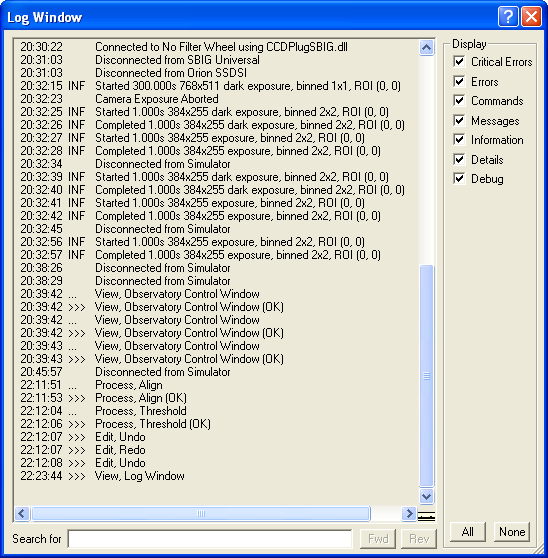
The log window displays all the actions that you have performed within MaxIm DL. The same information is also logged to the hard drive.
Availability of this feature depends on Product Level.
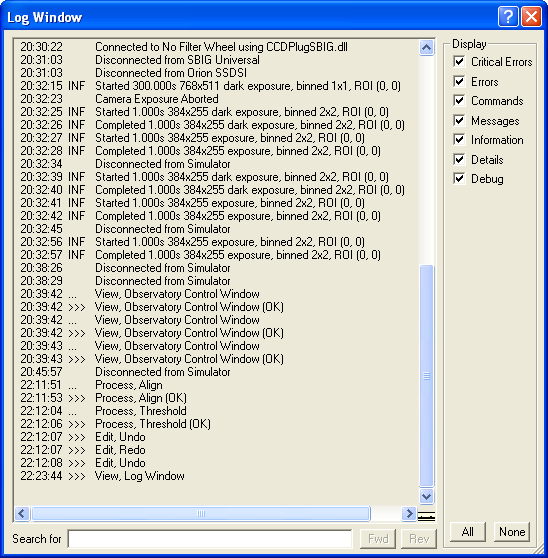
Every day MaxIm DL is used, a new log file is started and the previous log is archived in the My Documents/MaxIm DL 6/Log folder.
In some cases, the Log Window displays extra information on the command you are using; for example, it can display image stacking statistics from the Process menu Stack command.
The Log Window display can be configured by right-clicking on the window to display the context menu. The options include:
If you select text in the window with the mouse, Copy will transfer that text to the Clipboard.
Select All will select all of the text in the window.
Clear will hide all the log text in the window. This does not discard the information permanently.
If you select a line of text, Clear Thru Highlighted Line will hide all lines of text from the top of the log to that line.
If you have hidden log data using Clear or Clear Thru Highlighted Line, Restore will make it visible again.
Display Another Log allows you to browse for a previous log file. Select the file and it will appear in the Log Window.
Display Current Log will restore the current log display, if you used Display Another Log.
Show InfoTips will enable tooltips that pop up when you hover the mouse over a line of the log text. This tooltip will tell you the type of message, what component of MaxIm DL it came from, and the date and time of the record.
Show Timestamps will display the time of each log entry.
Show Type Indicators will display the type of message, for example INF for information, ERR for error, etc.
Show Display Filters will show the Display Filters panel, which allows you to selectively suppress certain types of messages. Message types include Critical Errors, Errors, Commands, Messages, Information, Details, and Debug. This is useful if you are looking for a specific message and want to cut down on the chaff. You can also click the All or None buttons to turn on or off all of the filters at once.
Show Search Panel will enable the display of the Search for panel. To find a specific record, enter the text you wish to search for and press Fwd or Rev to search forward or reverse in the log from the currently selected position.
Log Debug Messages enables the logging of extra information. You may be directed to use this feature by Technical Support during the investigation of an unusual problem. This will log extra information that is of interest to our programmers.
Maximum Log File Size allows you to set a limit on how big an individual log file will get. The default is 1MB.
Maximum Log Disk Usage will limit how much disk space will be consumed by the log files. Older log files will automatically be deleted to free the space. The default disk usage is 16MB.