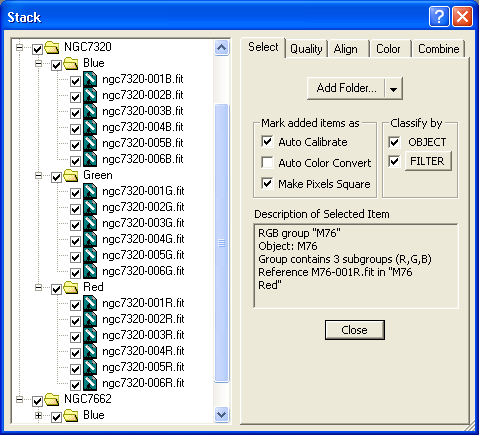
For an introduction to this command please see Stacking Tutorial.
The Stack command provides a great deal of automation to the process of stacking images. It can automatically sort your images into groups by object name and filter, calibrate and/or color convert (de-Bayer), select images based on their quality, align them, stack them, and color combine LRGB image sets to produce a final image, ready for processing.
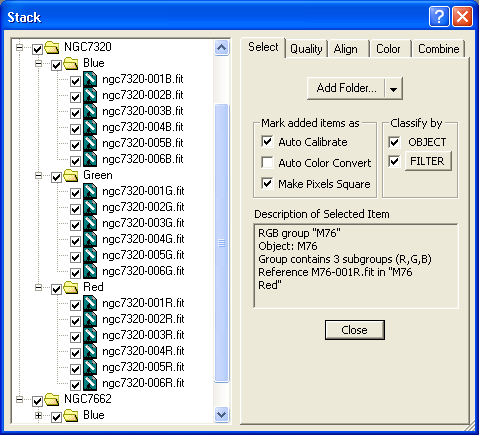
At its most convenient, the Stack command allows you to add a folder of images, adjust settings if needed, then simply click GO to start processing. Alternatively you can maintain a fine-grained control over the operations, doing the processing in a step-by-step fashion through each of the control Tabs. The Tabs provide the following functions:
Select Tab allows you to select your images, either automatically or manually
Quality Tab allows you to filter out poor quality images from the stack
Align Tab lets you determine how your images will be aligned, either manually or automatically
Color Tab lets you adjust the color balance for RGB, LRGB, CMY, and LCMY image stacks
Combine Tab provides you with a number of algorithms for the actual stacking operation, such as Sigma Clip. It also includes the "Go" button that starts the process running.
The Stack command can operate on images in memory, but in most cases it is best to operate on images directly from the hard drive. That minimizes the amount of memory required to perform the processing.
Stack can also align images and write the results to disk, allowing you to align a large number of image frames without consuming large amounts of memory.
The subsequent sections will describe each of the Tabs in turn.