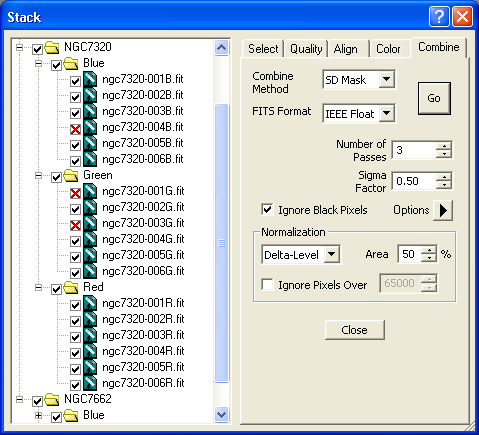
The final step is to combine all of the images. At this stage, the image alignment is actually performed, and the resulting aligned images are stacked. Various methods are available for combining the pixels, ranging from a simple average to complex algorithms that reject outlier pixels caused by cosmic rays, passing airplanes, etc.
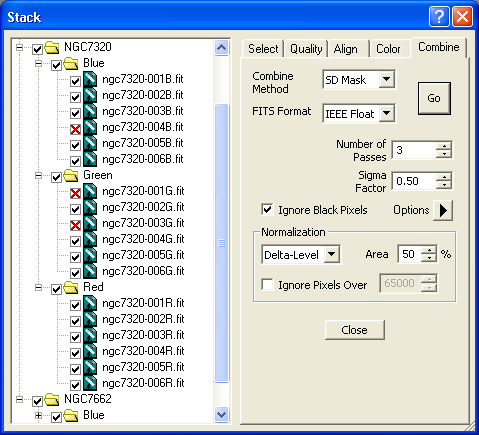
The following Combine Method options are available:
Sum – the image pixels are simply added together.
Average – same as sum except the result is divided by the number of images used.
Median – the median or middle value from all the images is taken. This strongly suppresses outlier pixels but is not as good at removing random Gaussian noise.
Sigma Clip – a compromise between Average and Median. A standard deviation is calculated for each pixel location. The pixel with the largest deviation is rejected if it falls outside Sigma Factor times the standard deviation are rejected. The average is then taken of the remaining pixels.
SD Mask – a custom variation on Sigma Clip contributed by Ray Gralak. This is an iterative algorithm that more effectively removes outlier pixels while preserving "good" pixels. It is most useful when the number of images available is too small for effective use of Sigma Clip.
Drizzle – a method intended for combining undersampled, dithered images developed by Andy Fruchter (Space Telescope Science Institute) and Richard Hook (Space Telescope European Coordinating Facility). This process, formally called Variable-Pixel Linear Reconstruction, can restore detail finer than the pixel size of the frames being combined. The technique is described at http://xxx.lanl.gov/abs/astro-ph/9808087.
Some of these modes have additional options.
Normalization is available for Median, Sigma Clip, and SD Mask. Normalization is required because these three methods calculate statistics between the images; if there is any overall change in brightness or scaling it will bias the results. In Median mode normalization can simply be turned on or off; the normalization is performed by simple linear scaling. In Sigma Clip and SD Mask modes normalization can be Off, Linear, or Delta Level. Linear scaling is useful when the overall brightness level of the image is changing. Delta Level is useful when the image brightness is constant, but the background level is shifting.
The Ignore Black Pixels option causes any source image pixel that is zero to be excluded from the combine process. This is particularly useful if image alignment leaves areas where some of the images do not overlap. The pixels in this area will be calculated from the remaining images, without being contaminated by zero values from the missing pixels. This option is selectable for all combine modes except Sum and Drizzle where it has no effect. It is recommended that this control be left checked.
Ignore Pixels Over is only available for SD Mask and Sigma Clip modes. This might be used if pixel values above a certain level are known to be "bad". A threshold level must be entered.
Number of Passes must be set for SD Mask. This determines how many cycles through the algorithm are taken. A higher number will produce a more accurate result but will take more time to calculate.
Sigma Factor must be set for Sigma Clip and SD Mask. A lower value rejects more pixels, whereas a higher value is more permissive. The value is typically determined by trial-and-error or user experience, further guided by monitoring the percentage of pixels at which Sigma Clip rejected an outlier or SD Mask used the median value. MaxIm DL reports this statistic in the Log window. A good starting point for Sigma Factor is 3.0 for Sigma Clip, and 0.5 for SD Mask.
For Drizzle, the last two controls described are replaced by two others. Drop Size specifies the reduction in size each input pixel undergoes before being "drizzled" into the output image. The smaller this value, the finer the detail that can be recovered, but the larger the number of input images required to avoid speckling artifacts in the result. Values of 50-75% are typical. Enlarge Image specifies the size of the output image as a percentage of the reference image and will usually be from 125% to 250%.
You can control how the results of combine operations are created using commands in the Options menu:
Combine to New Image – each combine result will be displayed in its own new window.
Combine to Folder – each new combine result is written automatically to disk. The filename is made up of the group name, the filter, and if necessary a numerical suffix to make the filename unique within the folder. This option is recommended when stacking multiple groups at once; it not only saves memory, but also guards against losing unsaved results in the event of a power failure or other crash.
Choose Folder – display a folder browser to allow selection of the destination for combine results when using the previous option.
Keep Individual Color Planes – When checked, each plane contributing to a color image (e.g., Luminance, Red, Green, Blue for an LRGB combine) also creates a monochrome combined image. This is similar to the behavior of Individual Planes groups, except that the final color combine is also performed. Furthermore, if the color group is reset and recombined, only the color combine step is repeated provided the individual color plane images or files are still available. This lets you change color models or mixing parameters on the Color Tab and generate a new image without having to recombine all the constituent images.
To start the stacking process, click the Go button on the Combine tab. If you have not manually performed any required Quality and Align functions, they will be run automatically at this time. This allows you to simply load images and click Go, if the settings are already configured.
NOTE: The FITS header for the result image will be a copy of that of the image that was selected as the reference, with the following exceptions:
The DATE-OBS key is set to that of the earliest contributing image.
The SNAPSHOT key is updated to indicate the number of images which were combined (when contributing images are themselves combinations of earlier images, their SNAPSHOT values are added).
The EXPTIME and EXPOSURE keys are updated to a computed value that represents the equivalent exposure time of the result. For Sum mode, this is the total of the exposure times of the contributing exposures; for all other Output modes, it is the average.
The MIDPOINT key is set to the time representing the midpoint of the equivalent exposure. This is the average of the midpoints of the contributing exposures, where midpoint is defined as the time of the start of the exposure DATE-OBS plus one-half the exposure duration EXPTIME.
For Drizzle combines, XPIXSZ and YPIXSZ are scaled by the inverse of Enlarge Image, and the XBINNING, YBINNING, XORGSUBF, and YORGSUBF keys are removed, as is any WCS (astrometric plate solution) present.