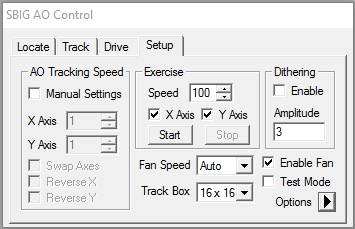
The Setup tab is used to set various AO options and to test the AO unit.
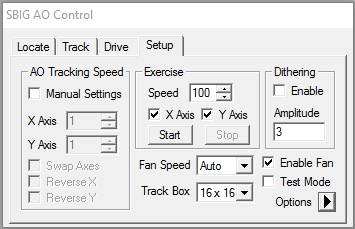
The AO Tracking Speed is the distance a star is moved (in pixels) by a 50% optical deflection (i.e. from 50% tilt to 100% tilt) multiplied by 5. These values should be filled in using the Calibrate AO function on the Locate tab. Normal X and Y values are in the 60 to 90 range. These values may be larger if a filter wheel is installed between the A0-7 and the camera, due to the extra distance between the optic and the detector. The X and Y values should be within a factor of two of each other.
If star drift during the AO calibration is too great, the AO Tracking Speed values may be incorrectly set. This could occur because of very poor polar alignment or periodic error. If both the X and Y directions are incorrect by the same amount, adjusting the Aggressiveness while autoguiding would compensate for the tracking speed. However if the stars on the main exposure are oval shaped, either the X or the Y (but not both) AO Tracking Speed will have to be manually adjusted (N.B. Increasing the Tracking Speed is akin to decreasing the Aggressiveness and vice versa). Calibrating using a very bright star and a very short exposure will minimize this problem. Remember that the AO calibration only needs to be done once unless the hardware is modified.
The Reverse X, Reverse Y and Swap Axes check boxes are automatically set using the Calibrate AO mode on the Locate tab. However they can be set manually if the Manual Settings check box is checked. The Swap Axes check box is turned on when the X axis of the autoguider image corresponds to the Y deflection axis of the tip/tilt optic.
The Exercise controls allow for visually checking the operation of the tip/tilt optic. Remove the AO/camera combination from the telescope and look at the tip/tilt optic. When this function is activated using the Start button, the optic will repeatedly move between the four extreme positions. The X Axis and/or the Y Axis can be tested independently and the time spent while stationary (in milliseconds) at each extreme can be varied with the Speed setting. All these settings can be changed while the AO is exercising. The Stop button terminates the function.
When Enable Fan is checked, the camera's fan is turned on. Unchecking the Enable Fan setting turns off the fan. The Fan Speed control can be set to Auto or a percentage from 20% to 100% in 10% increments.
The Track Box determines the size of the tracking image displayed on the Track tab while autoguiding. A smaller Track Box will increase the update rate but will also increase the chances that the guide star is lost due to a large instantaneous deviation. In most cases an 8x8 Track Box is a good compromise.
The Test Mode option allows you to evaluate the performance of the AO unit. During a test mode exposure the AO optic will be periodically deflected from its tracking orientation to 0% x 0%(full deflection in both axes) and held for five seconds, then will return to normal guiding for five seconds. This produces an image with two sets of stars, one of which was corrected by the AO, and the other uncorrected.
Enabling the Dithering option causes the AO tracking position to change by a small amount after each main chip exposure. This is used to produce a sequence of images centered on a particular location, but with each one offset by a small random amount. The maximum offset is set by Amplitude, which determines the maximum offset from the starting position. This can be larger than the track box, because the offset will not be moved by more than 1/2 of the track box size at one time.
At bottom right there is an Options flyout menu. At this time there is one option, Advanced Settings.
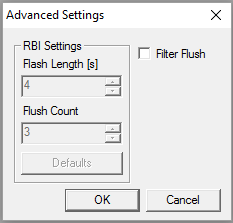
Some cameras have Residual Bulk Image mitigation capability. If the camera is connected and has the advanced RBI settings capability, the RBI Settings fields will be enabled. (Note that some models may require a firmware update to enable the settings.) RBI mitigation works by pre-flashing the array with infrared light and then flushing. Flash Length (s) controls the preflash duration in seconds, and Flush Count determines how many flush cycles to perform after the preflash. Default loads the default settings.
If Filter Flush is enabled, then MaxIm DL will notify the SBIG AO Control after every filter wheel rotation, causing the AO to flush all charge out of the CCD chip. This is useful with filter wheels that track the filter position using an optical sensor. Even though the AO unit's shutter will be closed during the rotation, the LED light can still leak on to the CCD chip and contaminate the next exposure. Enabling Filter Flush prevents this excess light from contaminating the next exposure.
Please note that the method used to send bump commands to the mount is selected using Guide tab Settings Control Via.