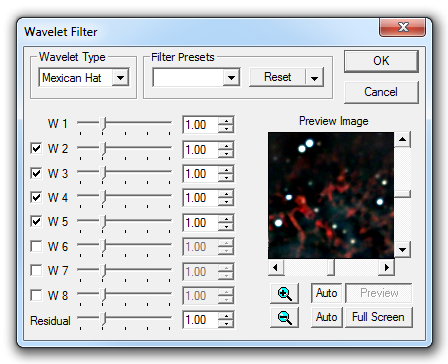
The Wavelet Filter command allows you to selectively emphasize or de-emphasize image details in a certain spatial frequency domain. It is similar to a "graphic equalizer" for a stereo, except it works on images. You can selectively emphasize or reduce high-frequency, mid-frequency, or low-frequency detail. Wavelets are commonly used for processing lunar and planetary images, although they can be used on any type of image.
Availability of this feature depends on Product Level.
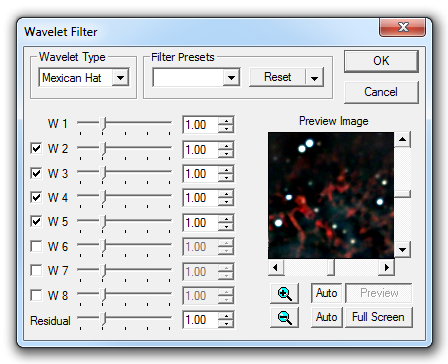
A Wavelet transform is similar to a Fast Fourier Transform (FFT), in that it breaks a signal or image down into frequency components. Those components can be modified and transformed back to produce a filtered image. The wavelets have an advantage over Fourier methods in that the wavelet extends over a finite distance, thus making it easier to model transient features (e.g. a single star). There is no single definition for the shape of a wavelet; rather, wavelets are a group of wave shapes that meet certain mathematical criteria.
MaxIm DL gives you a choice of Wavelet Type (shape): the Mexican Hat and Cubic Spline. Deciding which to use is a matter of judgement; you should experiment with both.
Wavelet order 1 or W1 contains the highest-frequency (sharpest) features in the image; boosting W1 will boost the very finest detail. The largest orders will affect the lowest-frequency (blurriest) features in the image.
You can turn off lower orders using the enable check boxes; doing so means that you will not adjust those spatial frequency ranges. If you turn off a wavelet order, all bigger wavelets will also be turned off. Turning off orders may also speed up processing.
After all the wavelet orders are removed during initial processing, the remaining image data is called the Residual. Normally the scaling is defaulted to 1.00, but it can also be adjusted.
You can save and load filter configurations using the Filter Presets feature. There is a drop list for your filter names, and an options button. The following options are available:
Save As - type a new filter name into the drop list. You can then use the Save As option to store your filter settings for future use.
Save - if you want to change the settings for a filter, select it on the drop list, modify the settings, then select Save.
Load - select a previously saved filter preset on the drop list, then select Load to load all the previous filter settings.
Auto - when checked, the currently selected filter preset will be reloaded whenever you open the Wavelet Filter command.
Delete - select a previously saved filter preset on the drop list, then click Delete to remove it.
Reset - reset all the filter parameters to the default settings.