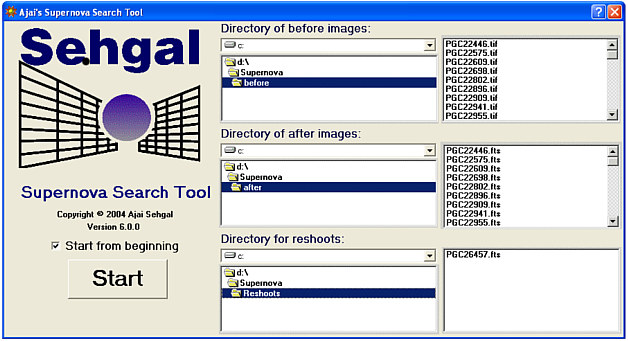
Ajai Sehgal, a member of the Puckett Observatory Supernova Search Team, wrote a Supernova Search Tool for use with MaxIm DL. It is an excellent example of how MaxIm DL’s scripting interface allows it to be integrated with other applications. The tool has been included as a bonus feature on the MaxIm DL disk.
The Supernova Search tool runs as a separate program. To launch it, go to the Windows Start menu, All Programs, MaxIm DL, and click Supernova Search.
The tool controls MaxIm DL to assist in examining before/after image pairs when looking for supernovae. It has been used to discover literally dozens of supernovae.
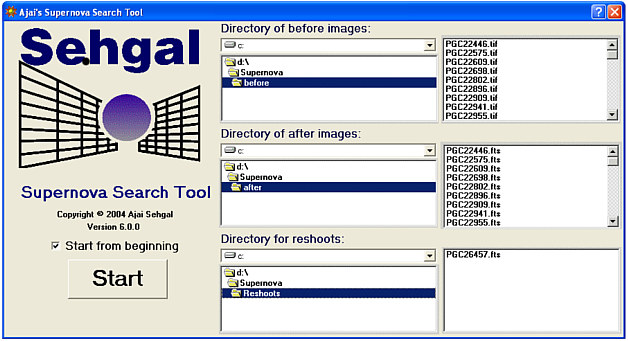
The initial screen allows you to select the Before and After directories, as well as a location to save Reshoot images – images that contain suspects which need to be followed up on. The Before and After directories must contain sets of image pairs with the same names, although they can be of different file types (e.g. FITS and JPEG).
You can optionally turn on the Start from beginning check box to start at the first image.
Once you click Start, the Supernova Search Control will pop up, and MaxIm DL will be launched if it is not already open. Move the Supernova Search Control to a convenient location, say at the bottom of the screen, to get it out of the way.
Every time you click the Next or Back buttons, a new image pair will be shown. You can also type in the image number into Current Index to go directly to a particular image. The name of the object will appear in Current Image; this is retrieved from the OBJECT keyword in the FITS header.
Several options are available. Flip New Images and/or Mirror New Images can be set to reorient new images to match the other side of the pair. If the two images are at the same scale, Auto Blink will cause them to be auto-aligned and blinked. You must close the Blink dialog box manually before using any other controls on the search control.
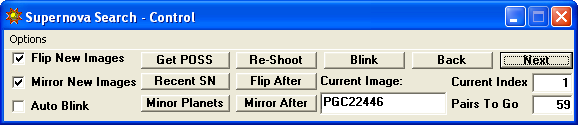
Get POSS will launch Internet Explorer and command it to retrieve the Palomar Optical Sky Survey image for the selected object. The object name must appear in Current Image for this to work. The control sets the fields in the web page and starts the retrieval process automatically.
In similar fashion Recent SN will launch a web page showing all recent supernova discoveries, and Minor Planets will launch another web site to search for nearby minor planets that might be masquerading as supernovae.
Re-shoot will save the After image in the Reshoots directory for follow-up. Flip After and Mirror After provide a quick way to manually flip images if they are in the wrong orientation. Blink will auto-align the images and start the Blink tool operating; you must manually close the Blink tool before continuing.
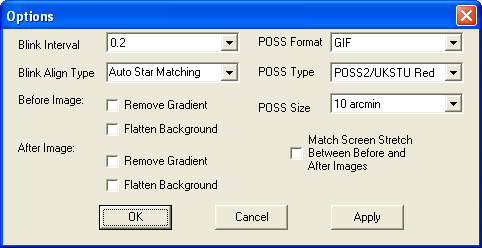
The small Options button at top left will bring up the Options dialog box. Blink Interval sets the interval between image changes for the Blink command. POSS Format indicates the image format to use when downloading POSS images (GIF, to be displayed in Internet Explorer, or TIFF to be saved and loaded into MaxIm DL). POSS Type (first or second generation, blue or red) indicates the POSS image set from which to download an image. POSS Size sets the angular size of the retrieved image.