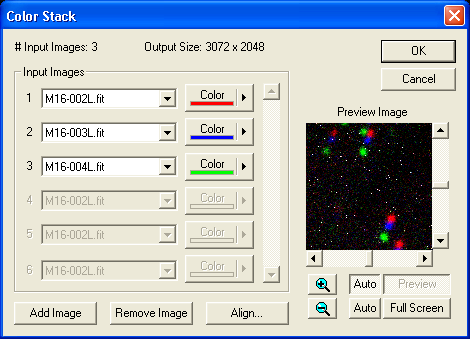
The Color Stack command is used to create a color image from a set of monochrome images.
Availability of this feature depends on Product Level.
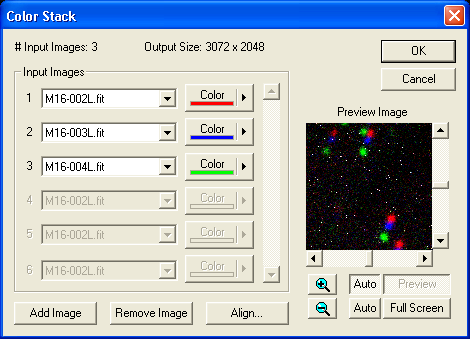
If the images are not aligned prior to executing this command, this will be obvious in the Preview Image if Auto Preview is on (leaving this on is recommended). Click the Align button to adjust them. This will display the Align Images dialog, which operates in the same way when invoked by the Color Stack dialog as it does when invoked from the menu. Note that changes made in Align mode modify the selected image buffers, even if Color Stack is canceled. Control will automatically return to this command when the Align Images dialog box is closed.
Click the Add Image button to add a new image to the list of images that will be combined. Clicking the Remove Image button will remove the last image from the list of inputs. A maximum of twenty images may be combined into a single output image.
The images to be combined are specified using the combo-boxes in the Input Images group box. Each combo box contains a list of all of the monochrome images currently open, as well as the color associated with the image. Clicking the associated Color button will display a dialog allowing you to choose from a palette of predefined colors, or to define a custom color that will be used for that input image.
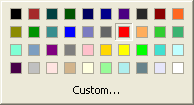
The pixel values in the output image are calculated as follows. The color for each input image is converted to a set of ratios, normalized to the highest-valued component. For instance, if the input color was {128, 64, 0}, the color assigned to that input image would be {1, 0.5, 0}. The value for each output pixel is calculated as the sum of the input pixel from each of the input images, multiplied by the color ratio for that image, and then divided by the total number of images.